Named Lights
A named light is a light, off-the-shelf, that comes fully pre-configured. You specify the name of the light and where it goes and you get a fully built billboard – the sim decides EVERYTHING about it. They’re good for lights that have ‘standard’ meaning in aviation. For example, ‘taxi_b’ is the official name for a blue taxilight, and we all know what one of those is. So
LIGHT_NAMED taxi_b 0 2 0
Where 0,2,0 are the XYZ coordinates of the light and there you go — a light in your model.
All of the major 3-d editor export plugins have a way to add named lights. Typically you add a lamp and tag it with the name that defines the look of the light. The 3-d editor fills in the X,Y,Z coordinates from your 3-d model.
Named lights can create two effects:
- Billboards. A billboard is the picture of a light that always faces the camera. Billboards are typically attached to the light at its source and make the light appear bright. We have had billboards in X-Plane since X-Plane 6 and earlier.
- Spill. A spill light is a light that lights up the surrounding scenery and airplane. The landing light of the user’s airplane has always been a spill light; with X-Plane 10 and HDR you can now add large numbers of spill lights to scenery and airplanes
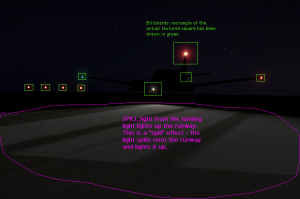
This picture of the Kingair C90B illustrates billboards and spill. The billboards in this picture have had their texture areas marked with green squares. As you can see, the 4 PAPIs, the nav lights, and the landing lights all have billboards attached.
The landing light is also casting spill on the runway; the spill area has been circled in purple to show the area of its effect. If this Kingair were to park in front of a building, the spill would light up the building.
Most named lights create billboards; some create spills, and some create both a billboard and a spill. The main point to note here is that billboards and spills are created by adding named lights to your OBJs. Because named lights can be put into objects, you can add lights to airplanes or scenery.
Parameterized Lights: Named Lights on Steroids
The only problem with named lights is that you can’t customize them at all – you just say where they go. You can pull a few tricks via OBJs – ATTR_hide will hide a light (now you have on-off) and ANIM_rotate will change the direction it points if it’s directional. But you can’t change the color, the size, or any other properties.
To fix this, X-Plane provides parameterized lights.
LIGHT_PARAM <name> <x,y,z> <more stuff!>
Unlike the named light, the parameterized light can have more input numbers than just the XYZ position. XYZ is always first, but then there are more parameters.
Here’s the tricky thing: the number and meaning of the additional parameters depend on the name of the parameterized light. Each parameterized light has different parameters. Thus each light is customized in a way that makes sense for that light.
To use parameterized lights, you need a table that documents the parameters for each light. A parameterized lighting giude exists for aircraft lights here.
Typically in 3-d programs, you must specify the name and parameters of a parameterized light, but the location is filled in by the 3-d program.