Instruments in X-Plane are positioned based on their center position. Because an instrument with an odd width or height might have a center that is a fraction of a pixel wide, fractional instrument coordinates are allowed.
Guidelines
Here are some guidelines for positioning your instruments for maximum visual quality:
- For best quality, leave the instrument scale at 1.0. If you scale the instrument, the graphics card will blur your art. To make a small instrument, use small artwork!
- The base layer and overlay layers should all have the same even-odd status. In other words, if your base instrument texture is 57 pixels wide, your overlay should not be 54 pixels wide. All widths and heights should be either all-odd or all-even.
- If your textures are even, your instrument should be centered on a whole-pixel position, e.g. (254.0, 127.0).
- If your textures are odd, your instrument should be centered on a half-pixel position, e.g. (254.5, 127.5).
- When these rules are followed, Plane-Maker’s preview should match X-Plane when the panel is not scaled.
- If you violate these rules, the particular visual errors you get will vary based on the particular instrument, the type of alignment mistake, and possibly even your graphics card.
Test Airplane
This test airplane package demonstrates all possible instrument alignment combinations for non-scaled instruments, both correct and incorrect. Download the zip file here.
This picture illustrates the panel test:
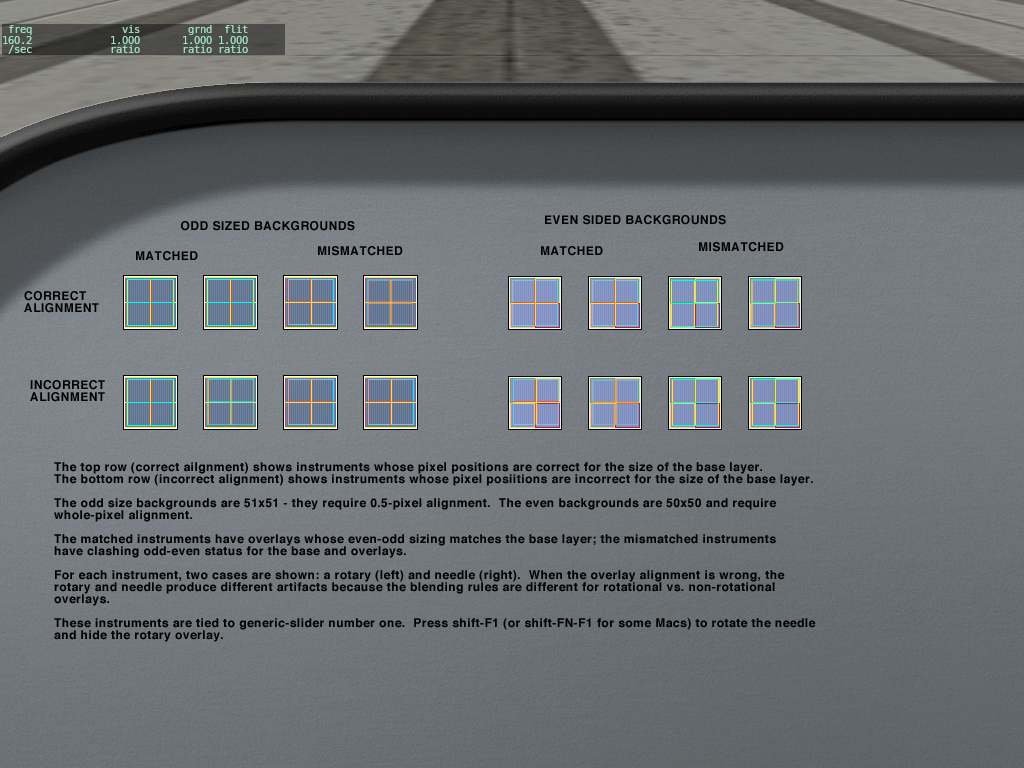
Some notes:
- When an instrument is misaligned, there may be no visible error, a full pixel error, or in the case of rotating panels, blurry pixels.
- The error may be different for each layer of the instrument.