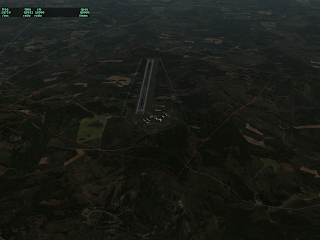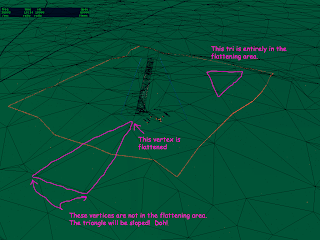Just a gentle reminder: if you are having problems with X-Plane (especially the installer), please do not post a comment to this blog. Instead email Randy and Jack, or tech support guys, at info at x-plane dot com. This is the official way to get tech support, and they will work hard to make sure you can use X-Plane.
In a previous post I discussed polygons, how they can be used, and a little bit about how they relate to X-Plane 850 and the new apt.dat system. I have been working on some demo scenery that will make this all clear, but the great is the enemy of the good, so rather than wait I’ll post more on this now and get the demos done as soon as I can.
There are essentially two ways to get at the new polygon code: via the apt.dat system or via an overlay DSF. When should you use apt.dat and when should you use an overlay DSF?
- If you are trying to model something that is directly in the apt.dat spec, use an apt.dat file. For example, use apt.dat if you are making blue taxiway lights.
- Use a custom overlay DSF if you are modeling outside an airport. (Do not make “fake” airports to use apt.dat features.)
- If you need a custom look not supported by apt.dat, use an overlay DSF – it’s the only way.
- Use a custom overlay DSF if you are modeling something that isn’t found in an airport, even if it looks similar. (For example, if you want blue lights to model some unique architecture in an airport, do not use apt.dat taxiway lights – your lights may look the same, but they are not the same!)
This last point is important: do not “abuse” the definitions of apt.dat files just because they look similar.
There are essentially two kinds of features in the scenery system:
- Features that do not change how they look, ever. For example, we do not change the way a textured triangle looks in an OBJ file.
- Features that are designed to model the real world. Over time, we change them to look more like the real world. For example, approach lights have changed a lot in 850 to look more like the real world ones.
This second type of feature is the one where I issue caution: if a feature in apt.dat or the sim is meant to emulate how the real world looks, we will change how it looks to improve rendering! This is why it is important not to use apt.dat feature for purposes other than they were intended for. It might be that in X-Plane 8.50 the blue taxi lights look just like some other feature you want to code. But in a future version, we might make them more realistic for an airport and they will look worse for your other application. By using apt.dat features only for their true purpose, you help us ensure that our changes to the base artwork make scenery better, not worse.
(This division of all scenery features between ones that are “stable” and ones that are “based on the real world” can also be seen in most parts of the sim. In particular, the flight model is designed with a “based on the real world” philosophy, a very controversial decision I’ll have to blog about some other time.)
Next: fixing airport terrain with polygons.
I realized when I saw the “view stats” of 0 that I haven’t posted in maybe two weeks! Nothing’s wrong, I’ve just been busy coding scenery tools since 860 went into RC. I’ll post something useful here soon!
Just a quick random note: the maximum number of vertices in a DSF polygon is 65,535 vertices. If you have a polygon with more sides, you’ll need to simplify or subdivide it.
I would also add that the speed with which forests are built up is related ot the polygon complexity (as well as the total trees made). The algorithm is pretty fast, but you may want to consider a simplification algorithm that removes sides, making the polygon smaller, if the total error is less than a few meters (or whatever your tree spacing is), nuke the side!
For a while we’ve been getting the rare report from a user that our installer won’t download – usually it dies mid-download on a given file.
(Our servers transfer a complete 600 MB demo copy of X-Plane once every 8 minutes, all the time. So if we get a report of a problem from one isolated user, it’s almost always specific to the user. Systemic problems like a bad server generate a ton of email.)
One user stuck with us through some via-email debugging and we finally figured out one of the causes of failed downloads: popup blockers!
The X-Plane installer is built around simple off-the-shelf technology where possible. In particular, files are zipped and sent via http. This means we’re using openly available existing standards, and we get to leverage free code. (The biggest win is being able to use “plain old apache” for serving the installer.)
To the operating system and any firewalls involved, the X-Plane installer doesn’t look that different from a web browser. It goes to a web server and requests a big pile of files, a few at a time.
It turns out some popup blockers will detect patterns in URLs and automatically substitute the web content! So we go out asking for an object called com_120_60_1.obj.zip and the popup blocker decides that (perhaps because it’s a zip file and has 120_60 in it) the file shouldn’t be made available. It substitutes a 1-pixel black GIF file that the browser can show inconspicuously..
Of course, that one-pixel black file doesn’t look anything like a zip file – when our installer gets it, the installer has a fit.
This bug was a mystery before – what would cause our servers to send just one user a tiny GIF file, and only in one case. Now that we know that the software is designed to zap web advertising, it makes perfect sense.
With X-Plane 860, we now mark the X-Plane executable as being capable of using 3 GB of virtual memory on Windows. This means that if your copy of Windows can support large address spaces and you have a powerful enough PC, you can now use more add-ons. (Mac and Linux have always gone to 3 GB by default.)
You can read more about setting Windows up to handle large address spaces here. Please don’t try this if you don’t know what you’re doing, and please don’t contact our tech support if you destroy your copy of Windows — we can’t support the whole OS.
Please note that this change does not improve the hardware capabilities of your computer – it only enables X-Plane and Windows to take full advantage of what you have. You will not see a performance boost because of this.
I’ve been meaning to write this blog entry for about a year now. X-Plane 8 allows the airport surface area to be sloped. Here’s some of the back story and details.
Back when Austin and I were doing the design work for teh X-Plane 8 scenery system, we made a decision to allow sloped runways. The issue is that flattening the airport area requires the sim to edit the mesh on the fly, something we wanted to avoid.
(X-Plane’s scenery system is based on removing the editing of scenery from the sim itself…”X-Plane is not a GIS”. I did some slides on this once, I’ll try to post them soon.)
Instead we decided to simply drape the airports over the terrain, no matter how it was built. We figured that the sim’s engine could handle this (as it turned out, there were bugs that were fixed in the 8.20 patch) and in real life runways are often quite sloped!
Unfortunately when theory meets practice, things can get ugly…the biggest problem we saw was that in the original set of DSFs, the underlying terrain was very bumpy, and the smoothness requirements for a plane to take off are very high. (Flattening is also necessary to match the ground height with other sims for online flight.)
So we retrofitted the X-Plane engine with terrain flattening for airports. The flattening engine is meant as a last resort, to get absolute flatness and repair an already-flattened DSF. Its goal is not visual quality, but rather speed — that is, we can’t take 10 minutes analyzing the DSF each time we load one, or the sim will freeze pretty badly. (If this requirement that the flattener be fast ever goes away, we could do a much nicer job of flattening.)
The current flattening engine has two unfortunate properties designed to keep it fast:
– It flattens an area that is larger than the airport surface area (it rounds up) and
– It flattens vertices that are in the flattening area, not whole triangles.
The first limitation means that it may crush mountains around the airport, and is not appropriate for airports that are embedded in complex, hilly terrain.
The second limitation needs more examination. If a mesh triangle is partly inside the flattening area and partly outside, then the triangle is not flattened – one vertex is moved, and the others aren’t, which cause it to be sloped.
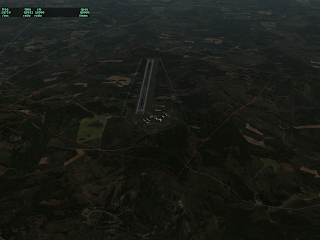
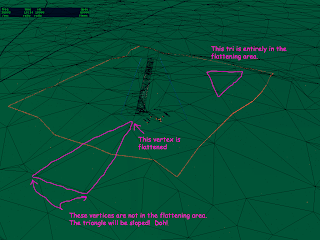
In these pictures, the blue lights represent the airport area perimeter, but the red lights show the full area that is flattened. I have artificially set the airport elevation much higher than surrounding terrain, to make the flattening obvious. Notice how some triangles become highly sloped!
When we make the global base scenery, we use the default airports from Robin’s database. So even if you do not want to submit your custom airport layout to Robin’s database, consider submitting some kind of layout to Robin. If an airport is present in the default scenery, then the area will be pre-flattened, which makes the sim’s flattening both work better and maybe even unnecessary.
Also, you can use the 130 code in a custom airport area to increase the airport boundaries, increasing the amount of flattening. But this is a mixed blessing – as you can see the mechanism is very imprecise. If you do use a 130 code in a layout and you submit the layout to Robin, please remove any 130 boundaries that have been set to a large area to flatten an airport.
I realize this blog post will probably just inflame a bunch of email about how the scenery tools aren’t available yet, but I’ll answer the question and take the flames, because it’s a fair criticism and scenery tools are a fair feature request.
The long term direction of scenery tools is this:
- Scenery tools will be separate from the X-Plane distribution, free, and open source. (This separation allows us to post scenery tool source without posting X-Plane source, and to use GPL code in the scenery tools.)
- A few very basic editing functions (like adding nav-aids) are integrated into the sim to allow instructors to correct nav data during a training session.
- WorldMaker therefore is no longer a scenery editor at all.
So why haven’t we killed it? We’ve been tempted to. But it will serve a long term purpose in the scenery tools ecosystem: it will be a small-footprint 3-d scenery previewer.
Because the scenery tools don’t use X-Plane code, the scenery tools will have two limits to their previewing capabilities:
- There is always the risk that with different code, the tools will preview scenery differently from X-Plane’s final render.
- Because the scenery tools don’t use X-Plane’s renderer, we basically have to rewrite viewing code in the scenery tools from scratch. That’s a lot of code, so for a while the preview in the tools will be limited.
Running X-Plane and the scenery tools at the same time isn’t a great option – since X-Plane loads a lot of scenery, and a weather model, and a plane, and then tries to run at max fps, it tends to be a bit of a pig in terms of system resources. WorldMaker will be a viewer that can reload your scenery quickly so you can have a 3-d view of what your end result will look like that will match X-Plane.
Posted in Tools
by
Ben Supnik |
Just a gentle reminder: please do not consider anything in a beta to be final!
By this I mean: there is a risk that file formats that are new to the current sim (860) could further change during the current (860) beta run.
So…if you are working on scenery that depends on new 860 features, please do not ship your final scenery until 860 is finished! This way you can be sure you’re compatible with the final formats.
If your scenery uses 850 features and 860 breaks them, please report a bug, as 860 should handle any legal scenery that 850 handles.
(This goes for plugin datarefs too!)
I found the reason for frame-rate loss for Logitech sticks…everything in this entry is Mac specific.
X-Plane has (for a long time) done a rather poor job of parsing the HID descriptors that
the driver provides for USB joysticks on OS X. However it turns out that in the case of Logitech, after we found the 4 axes the joystick usually has (pitch, roll, yaw and throttle) we then went on to misparse a bunch of strange stuff at the end of the stick as more axes. It turns out that reading those axes causing some kind of huge framerate loss. I don’t fully understand this, but given the HID spec I’ve seen I’m not hugely surprised.
Why is this x86-Mac specific? I don’t know! Why is this so much worse in 860? Well, in 860 we raised the number of axes from 6 to 8. With more axis slots, we tried to read more incorrect parts of the logitech stick, for more fps loss.
The solution is one that’s been a long time coming: I’ve rewritten a bit of our Mac HID-parsing code to do a better job of figuring out what’s a joystick element and what’s not.
The bad news is: for the next few betas there may be some broken joysticks. If you have a joystick and it stops working in the next beta, please file a bug and include as much specific info about your joystick as you can.
The good news is: I think we will get almost all of the fps back on x86 Macs – Logitech users will not need to get new sticks.
A side effect is that we should no longer have “dead” slots – that is, buttons and axes that didn’t do anything. This should allow you to use more of your X-52 if you have one.
For X-Plane 860 beta 6 I think we may change the way the airport lights setting works. Since
(despite my previous rantings) there is a lot of discussion of performance based on settings (e.g. “I used to get 40 fps with this menu pick, now I need this other menu pick”) as opposed to based on what the sim is actually doing, allow me to go off in some detail about what’s going on under the hood.
During X-Plane 850 and 860, I tried to fix a number of long-standing “quality” issues, where the sim had small artifacts. There is a fps penalty to fixing these artifacts that I thought was small, but the message is clear:
- Some users are flying X-Plane on lower-end systems and can’t spare a single fp.
- A lot of users really don’t care about the quality issues and would gladly trade back the visual “improvement” (which doesn’t seem like an improvement after living with the issue for 4 years) for those few fps that mean the difference between clear skies and fog.
So…with that in mind, let me explain runway lights for 3 versions of X-Plane.
X-Plane 840 and earlier
In X-Plane 840, lights could be textured or untextured. This was controlled by a simple checkbox “draw textured lights”. A few lights (on the airplane, for example) were always textured because we thought they were few in number and important visually. The rest was decided by the checkbox.
No airport light ever had a 3-d “structure” (e.g. you couldn’t see the light housing and support rod).
No light was ever drawn using hardware acceleration, even if the graphic card had pixel shaders; we simply didn’t have the code. Therefore textured lights ate up a lot of CPU power and thus ate up a lot of framerate. But life was simple!
X-Plane 850
With X-Plane 850 things got a lot weirder.
- We rewrote the lighting engine to optionally use pixel shaders if present. This improves performance of textured lights a lot. In fact, on a given machine with pixel shaders, textured lights with hardware acceleration are faster than non-textured lights without hardware acceleration. (For hardware accelerated lights, the texturing doesn’t cost anything compared to hardware accelerated untextured lights.) It’s important to note this performance fact!
- Sergio created a bunch of 3-d object lighting fixtures for the runway environment. They have a low LOD, but up close you can see the actual lighting structure.
So what to do about that setting? Well, basically with the check box on we did the nicest looking thing, and with the check box off, we did the fastest thing. (The check box’s label doesn’t do a good job of representing this.) We thus have four possibilites:
- Checkbox off, no pixel shaders: we draw untextured lights using software, no objects.
- Checkbox off, with pixel shaders: we draw textured lights using hardware, no objects.
- Checkbox on, no pixel shaders: we draw textured lights using software, with objects.
- Checkbox on, with pixel shaders: we draw textured ilghts using hardware, with objects.
This is plenty confusing if you ask yourself “what is this checkbox going to do” – it depends on your hardware. But the rule is quite simple if you consider the intent: we either give you the fastest (off) or nicest (on) rendering we can.
X-Plane 860
With the next X-Plane 860, we’re going to use this checkbox to control multiple aspects of the sim, but always with two choices: either prioritizing visual quality, or prioritizing framerate.
So this option will not only pick the fastest (or nicest) light code and turn the objects on and off, but it will also, for example, turn on or off per-pixel fog (something that looks nice but is slower than the old per-vertex fog).
I’m not sure everyone will like this, but I think it will meet some important needs:
- It will make it obvious how to set the checkbox. Either you want speed, or quality.
- It keeps the config interface simple for new users.
- It gives us a way to tie in a number of small optimizations that add up when taken in concert.
It seems to me that we’re seeing the haves and have-nots. If you’ve got a Core 2 CPU and a 7000-serise GPU, things like per-pixel fog are chump change. If you’ve got a G4 with a Radeon 9200, you need any speed you can get. So hopefully this change will make the UI clearer and help us meet everyone’s needs.